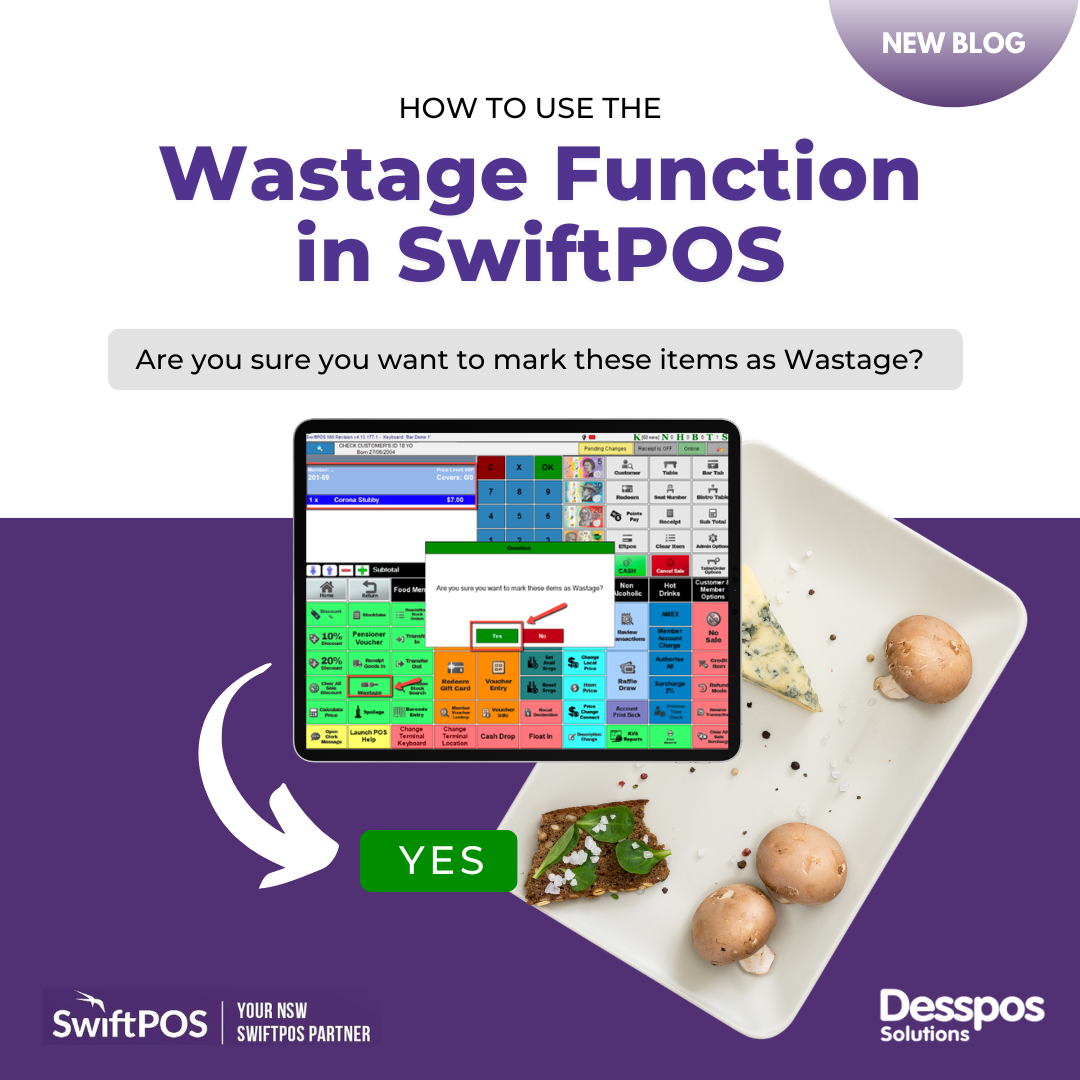We are continuing our quest to uncover the true power of SwiftPOS. It's time to go into inventory management and give you total control of your inventory cycle.
In the hospitality industry, you should be prepared for anything. During a hectic service time, you open the fridge, and a carton of beer comes flying out, smashing on the ground. What should we do now? What happens with that stock?
SwiftPOS is here to help! Use the Wastage function key to monitor your stock from the point of sale. Let's check it out!
You can put the 'Wastage' function key (50) on any page of your keyboard layout that your staff can access.
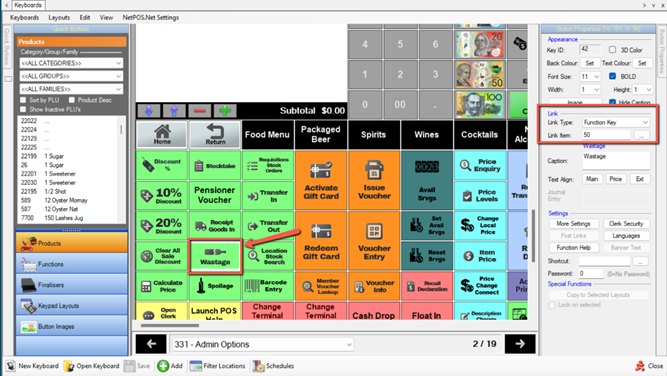
To register an item as waste, choose the item you need, which will show up in the sales table. Hit the 'Wastage' button and verify.
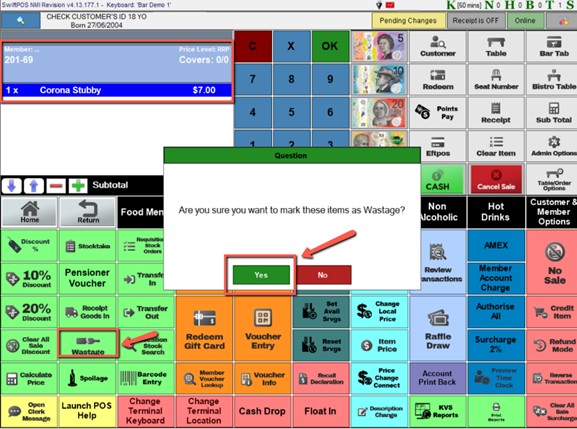
SwiftPOS can require a justification for marking items as wastage. You can tailor these to the venue and control them with clerk permissions, so you keep full control over the whole process.
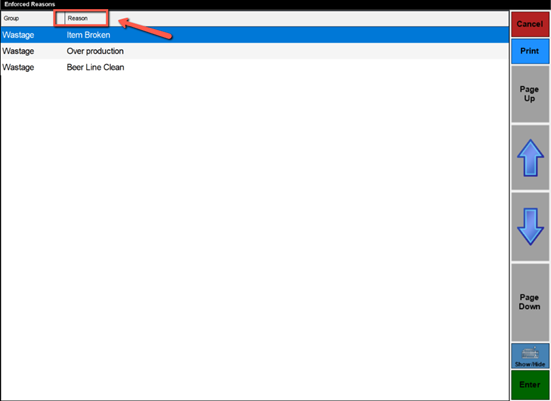
A staff member can choose the justification for designating that item as waste. Once picked, it will finish that transaction. It will record the activity just like a sale and can be customised to print a receipt for the transaction being processed.
That's it. Such a straightforward addition to your keyboard arrangement. Not only can you enhance your stock management but you can make your staff great SwiftPOS users.